Tailwind CSS and Shadcn/ui : LC Board
- Remove the default contents from
page.tsxand make it look like this. Commit this code and push to Github. Use reference code from Tailwind Play.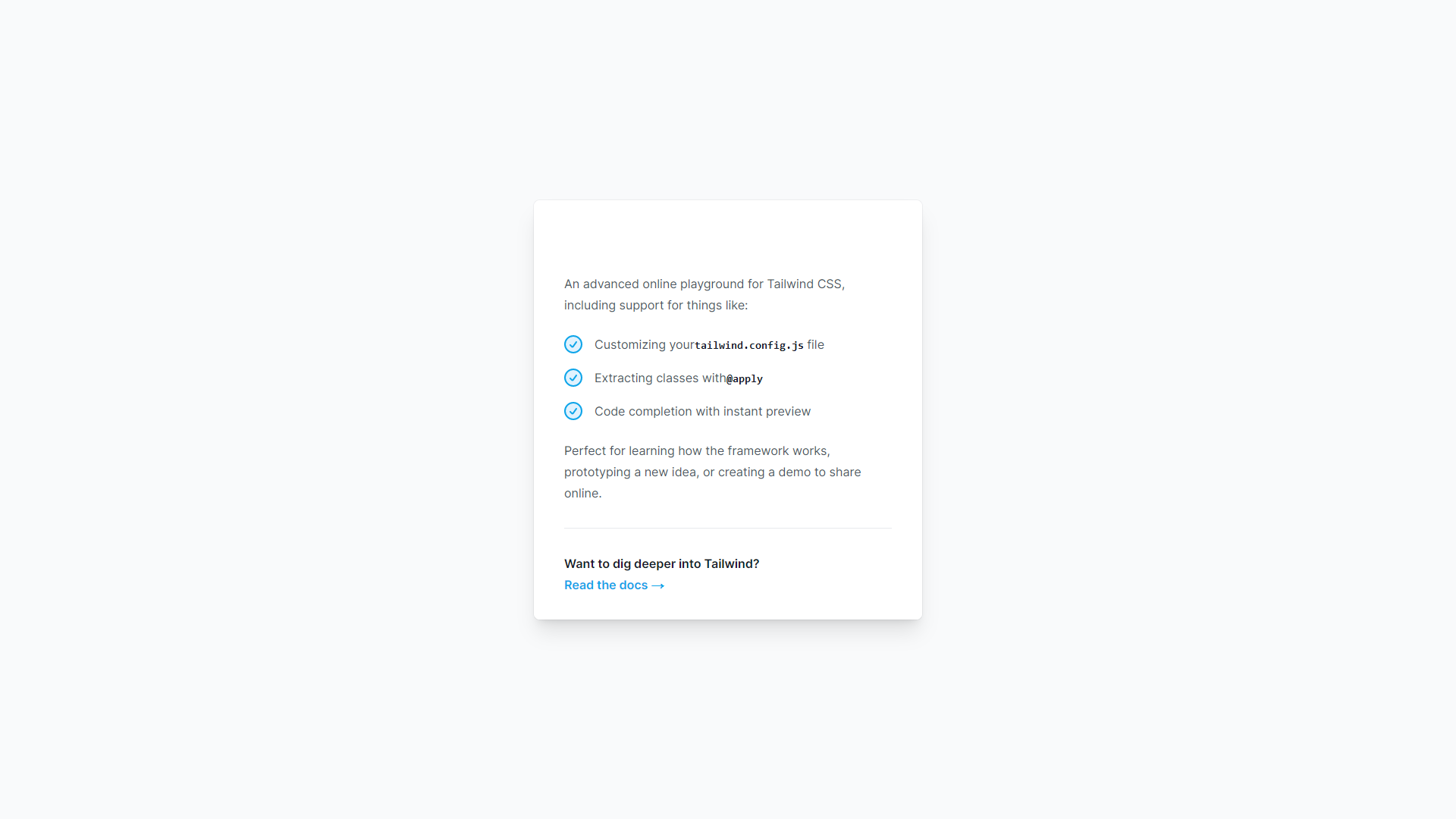
- Read about
shadcn/uiand install it in your project by following the official documentation. Commit your code. - Remove the Tailwind Play background and make the page look like this in Light mode and Dark mode. Clicking on the moon/sun icon should switch the theme.
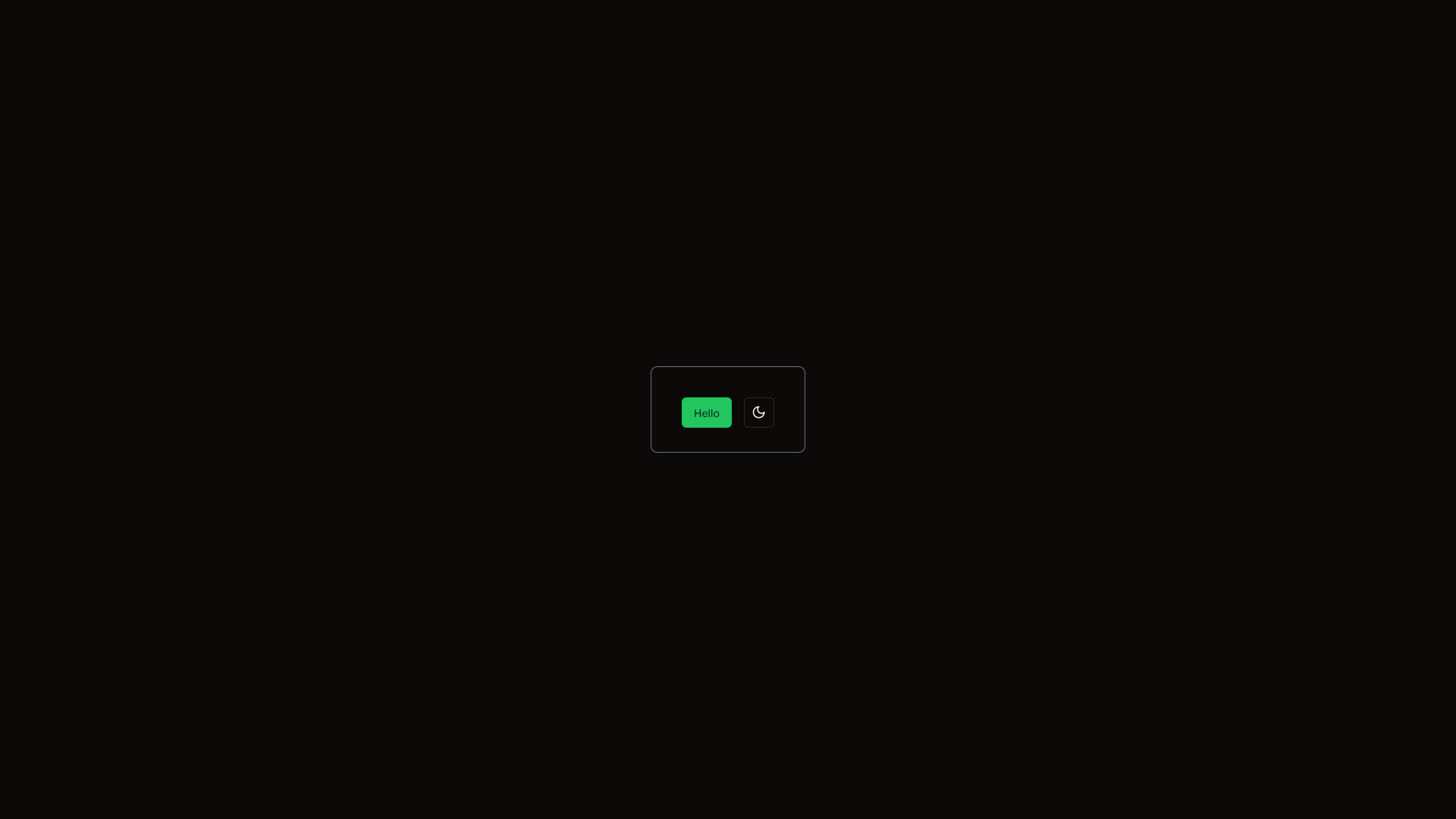
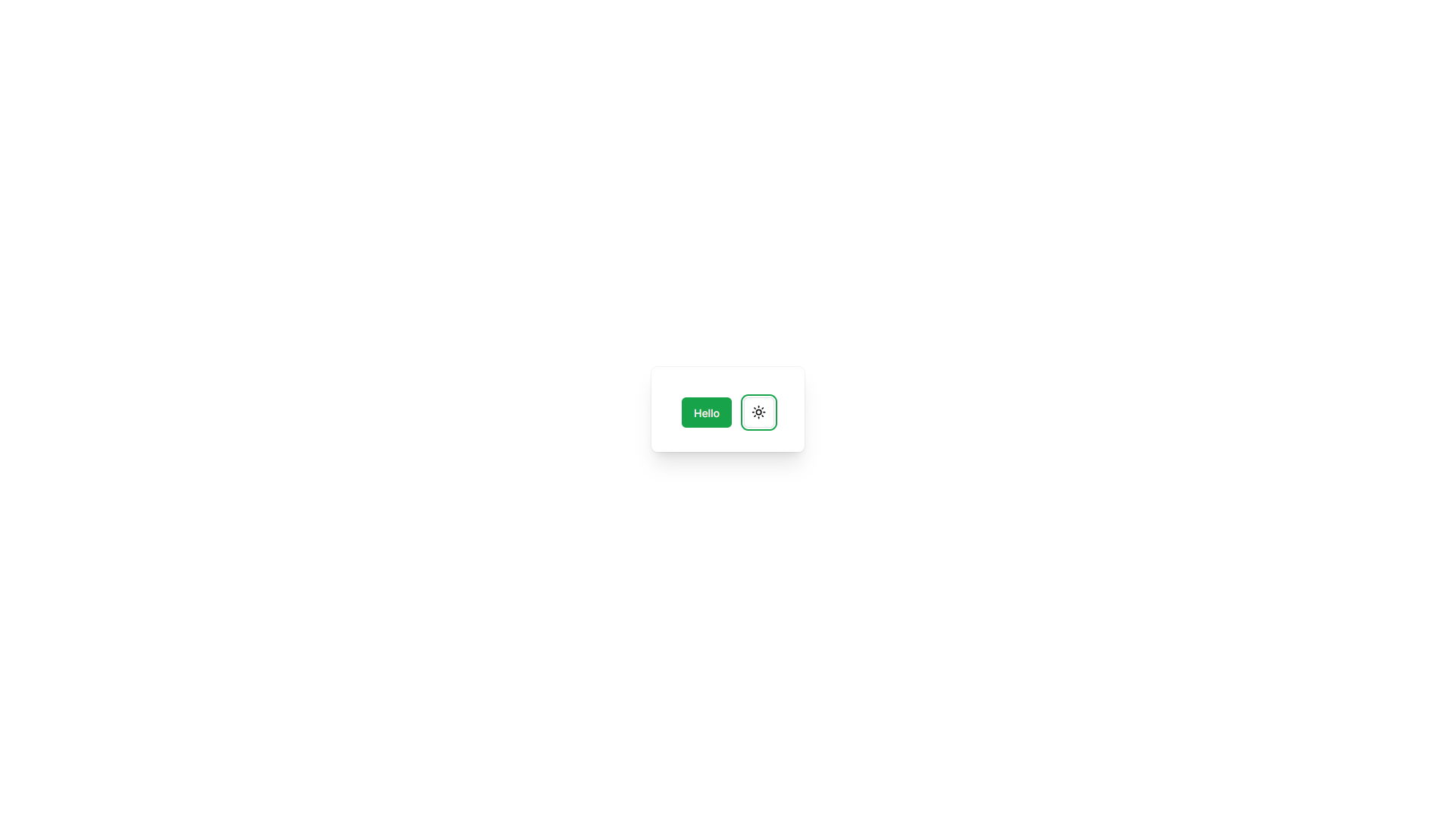
- Hint: The box can be created by reading and understanding the boilerplate code that you copied from Tailwind Play.
If you’re blocked, try to reverse engineer how the shadcn/ui website does these things. On the navbar, you will find a link to their github repo which contains the code that produced the website. First, we will download the github repo and bring up the shadcn/ui locally. To do that, clone the repo and open it in VS Code. Now, we need to look for the folder from which we can run the npm run dev command. If you look at our project, it contains a next.config.mjs. So, in the shadcn/ui repo, type Ctrl + P in VS code, and look for the folder that contains this file. It would be apps/www. Go inside this folder and run this command to install all the dependencies.
npm i
You might hit a certain error. Google about it and resolve it. Once done, run npm run dev from this folder, and the website would be accessible locally.
Once you’ve implemented the feature, commit the code, push to github, verify that your site works as expected on PC and mobile, and finally post on discord that you are done with the exercise (in a new thread, even if you already responded to the last thread).